Getting started
Find data. Combine it. Map it. Explore it. Export what you build and share it with others. With GEO.ca find the data you need and use it in the way that works for you. Our step-by-step instructions below will help you get started.
Find data. Combine it. Map it. Explore it. Export what you build and share it with others. With GEO.ca find the data you need and use it in the way that works for you. Our step-by-step instructions below will help you get started.
Home / Getting started
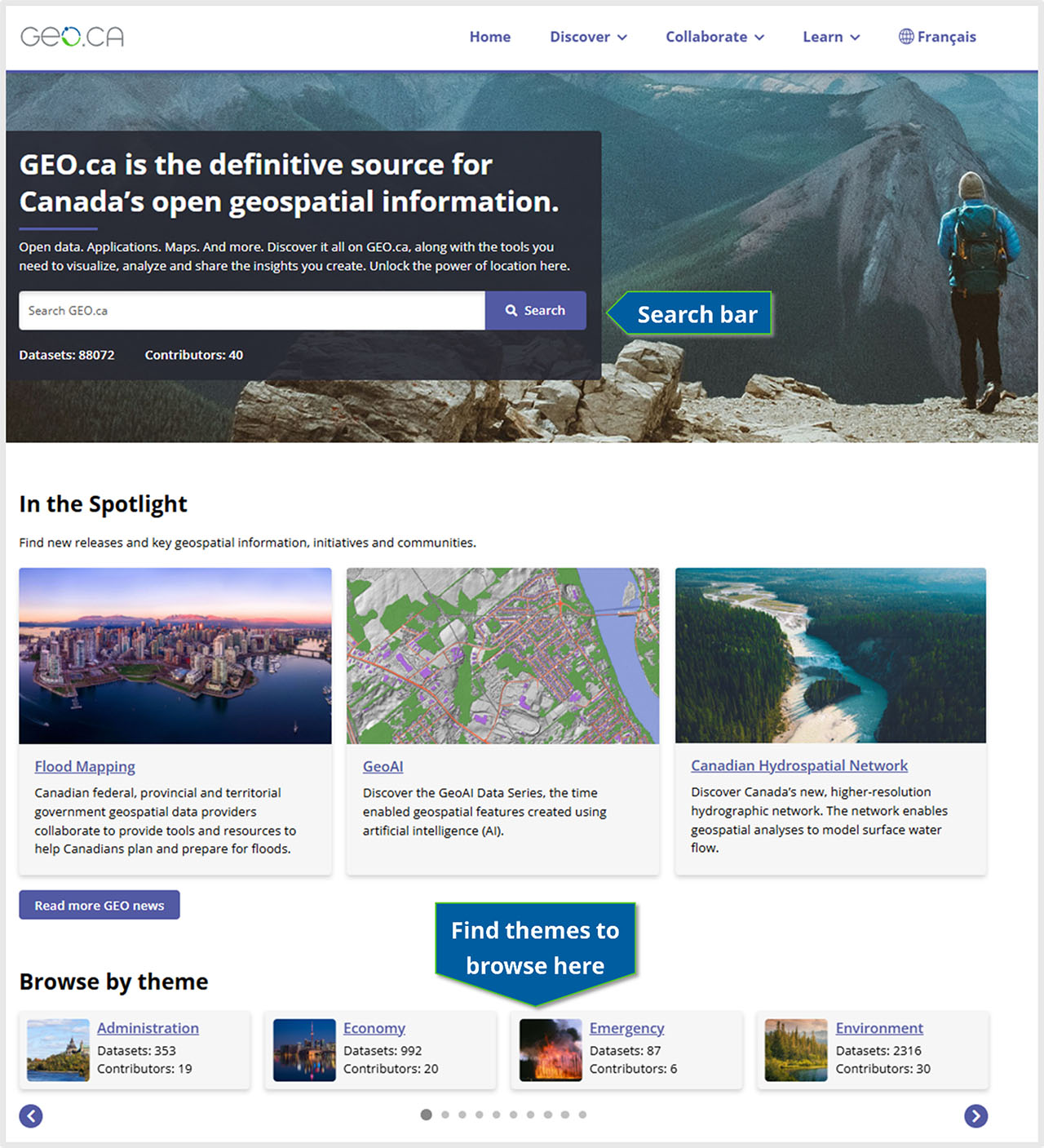
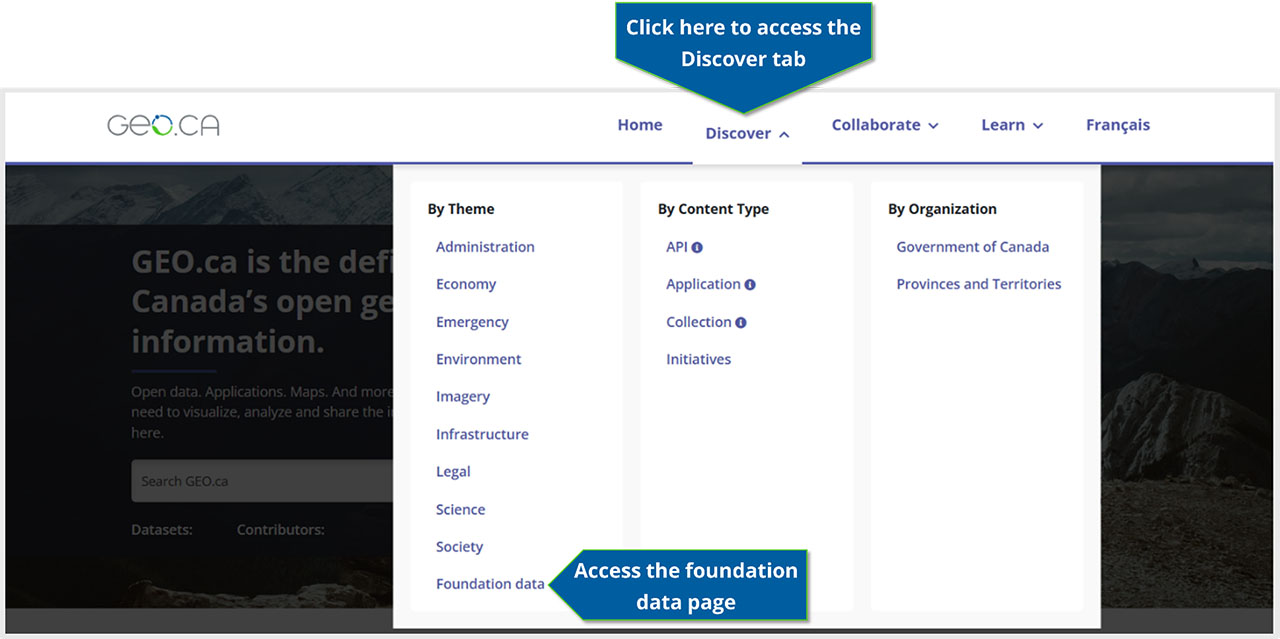
Using the search bar from the homepage will bring you to the advanced search page where results are listed and you can make new searches.
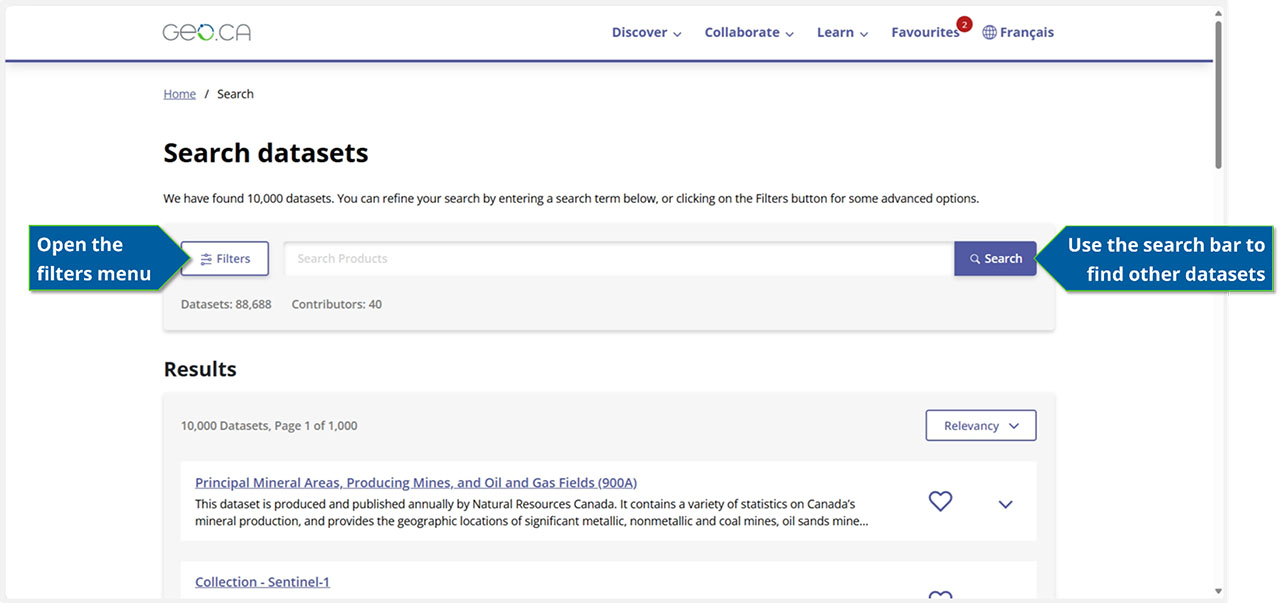
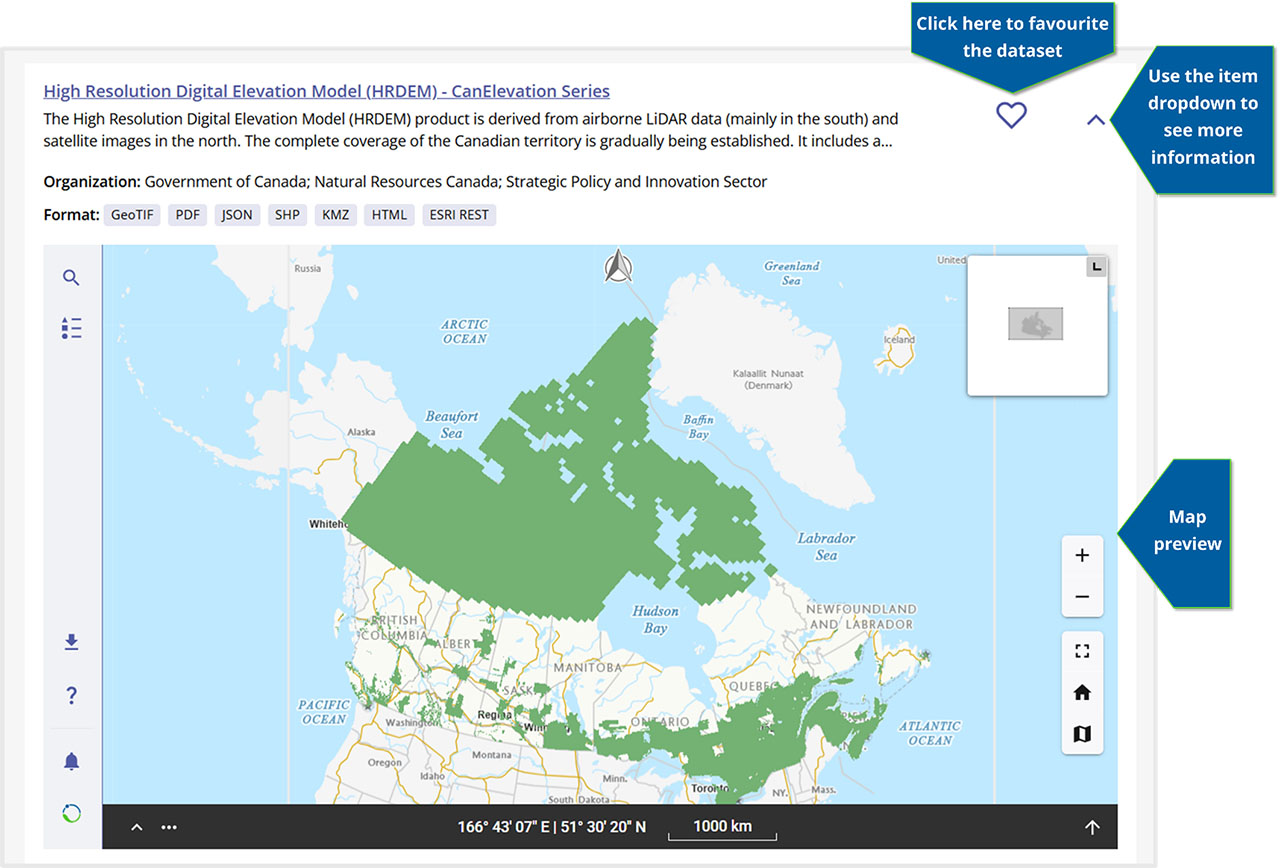
Access the full dataset record by selecting the title of the result.
On the dataset’s record page, you have access to a map of the data, if available, and a list of all data resources for the dataset. Selecting these resources will download or open the given resource in the format described.
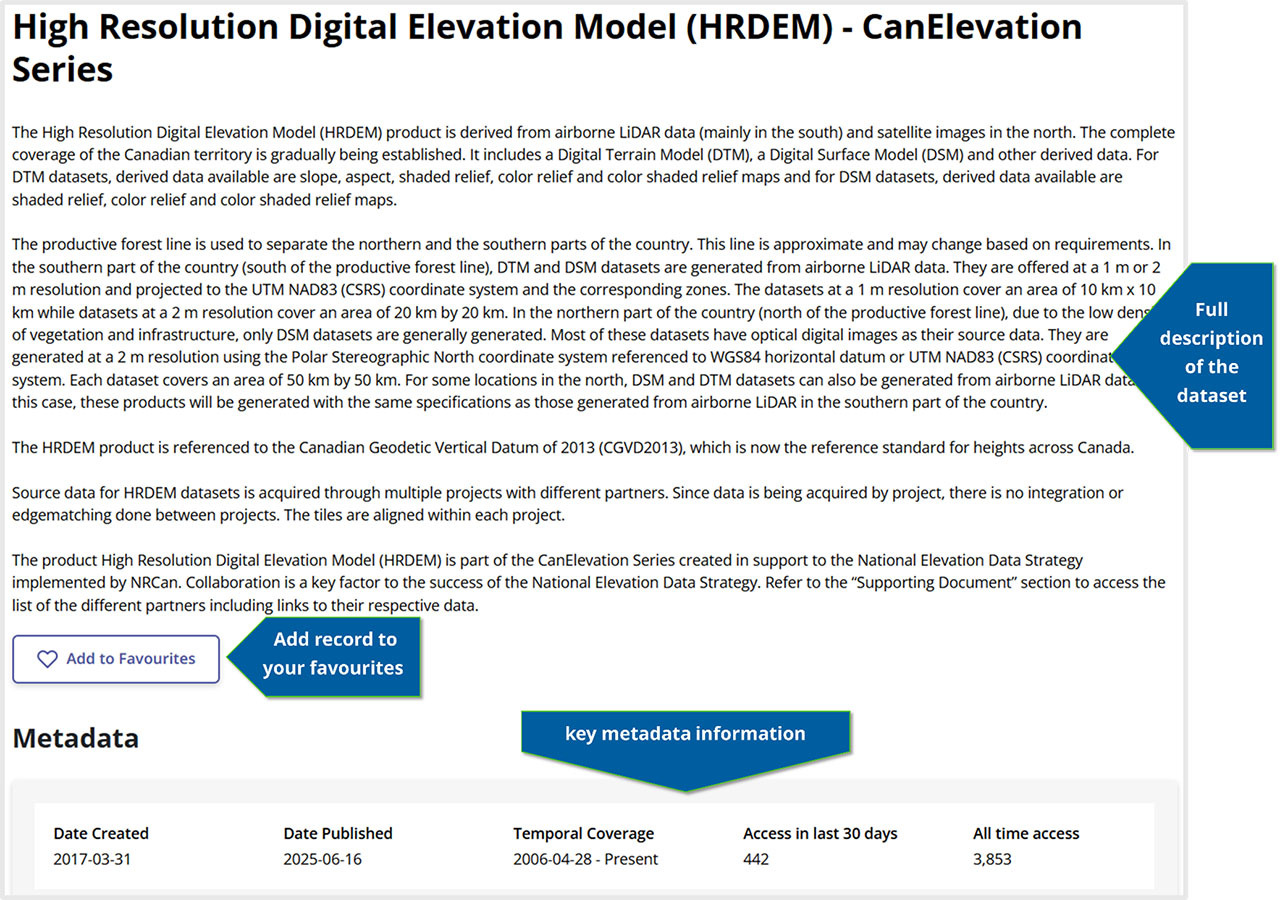
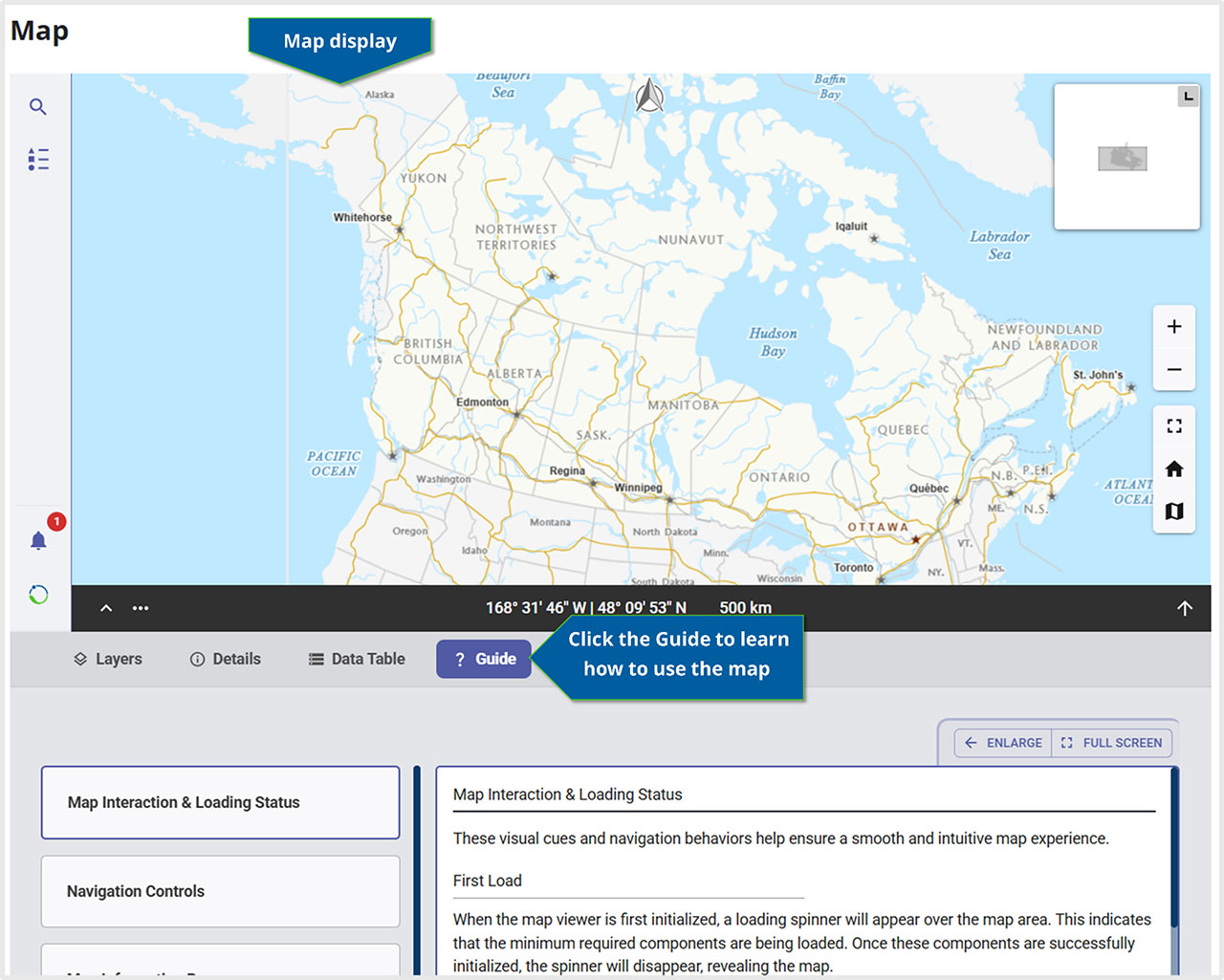
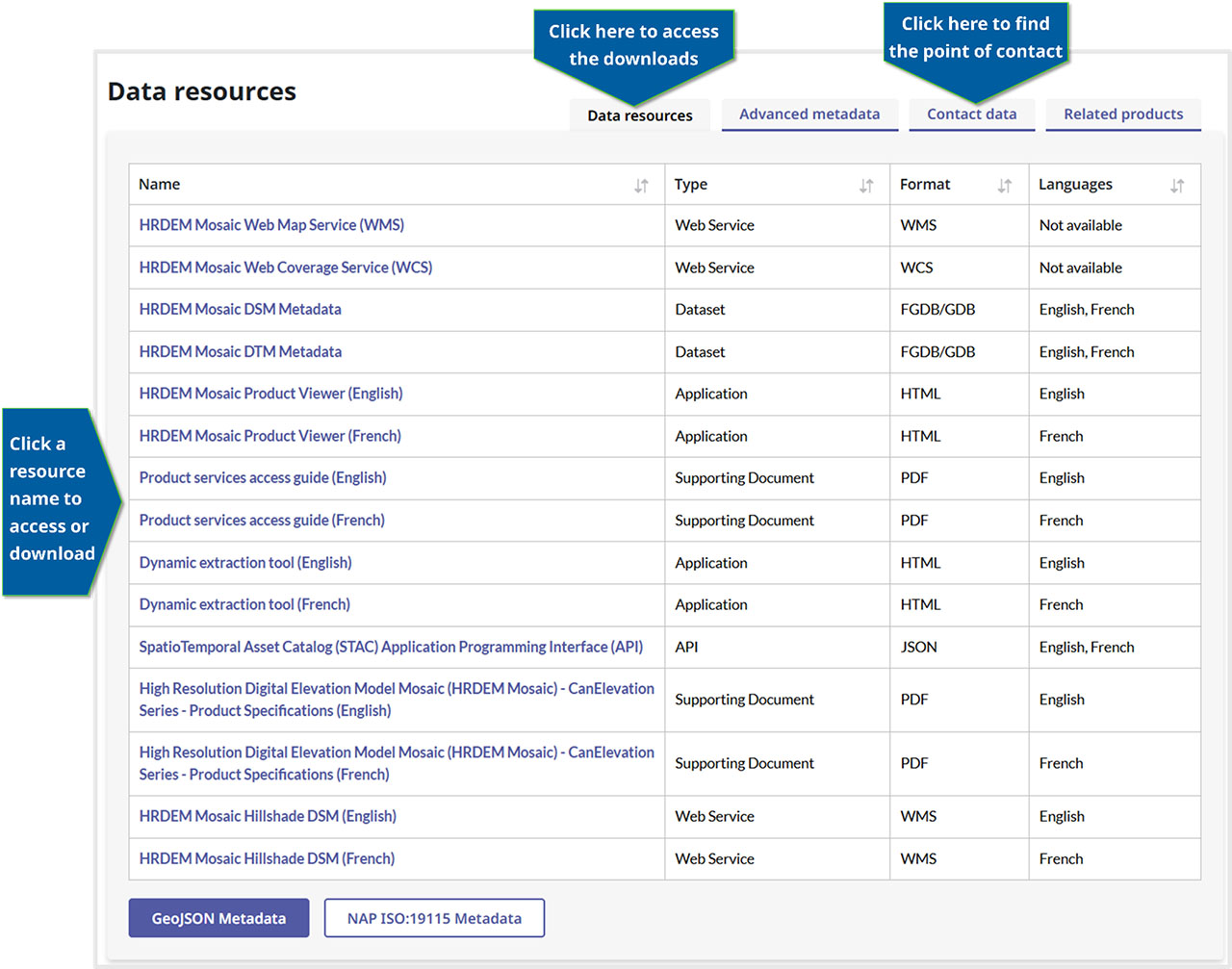
Is this not the data you are looking for? At the bottom of the dataset record page is a list of suggestions for similar records.
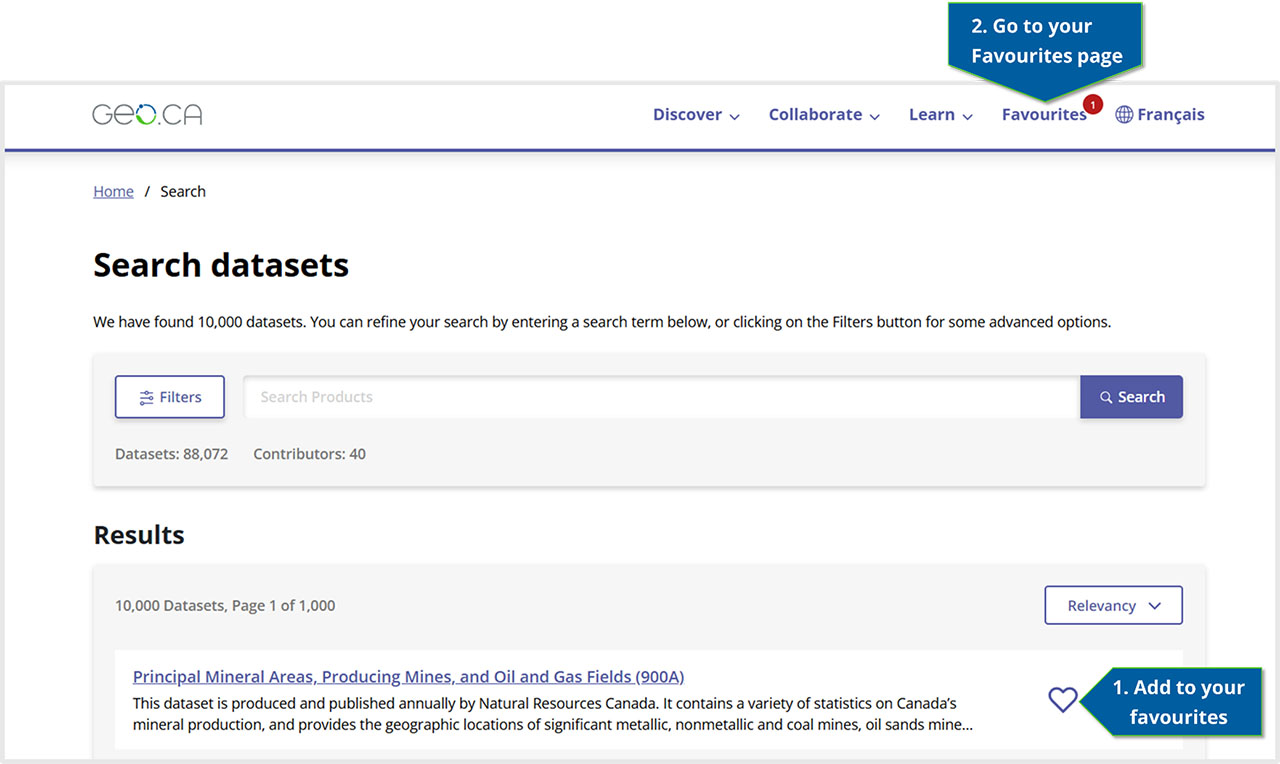
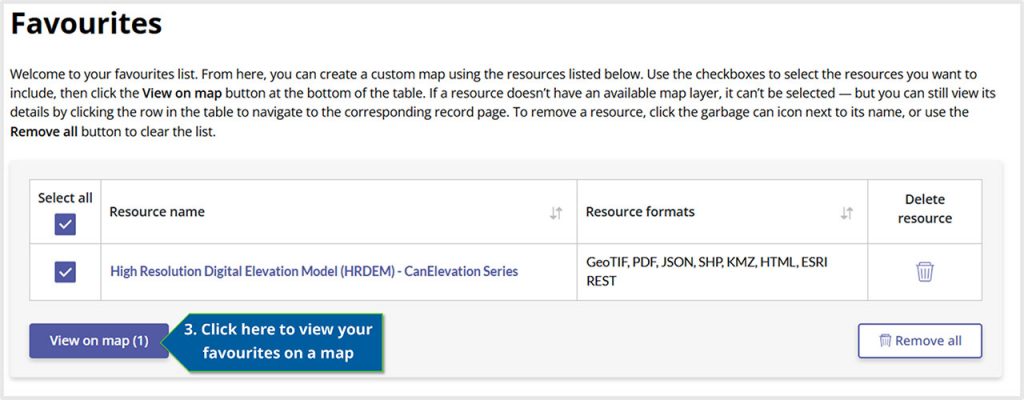
Add more data to your map! To add data from other sources you can import it by using the “Add” submenu under the layers tab. Data or services can be added by uploading a file, entering a web service URL or adding more GEO.ca datasets using the unique ID.
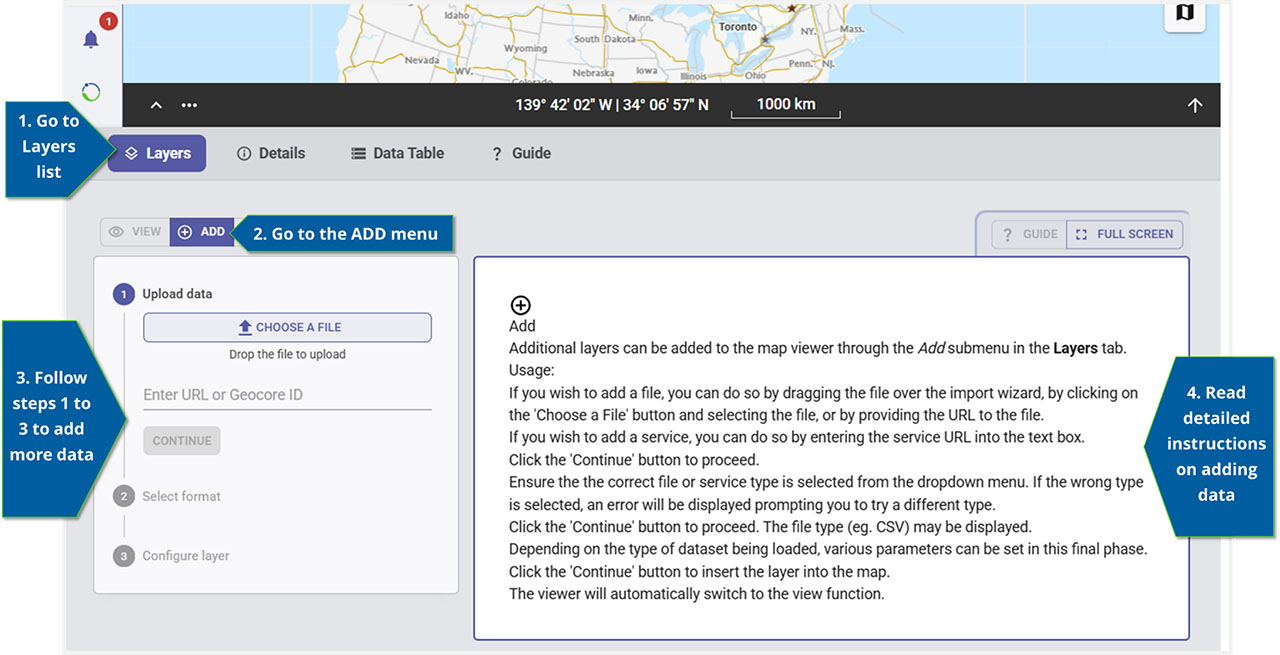
Every dataset record has its own unique identifier in the last segment of the URL path. For example, the unique ID for the High Resolution Digital Elevation Model Mosaic is 0fe65119-e96e-4a57-8bfe-9d9245fba06b.
To export your map, use the “Export” function in the sidebar to the left of the map display. This will allow you to download your map.
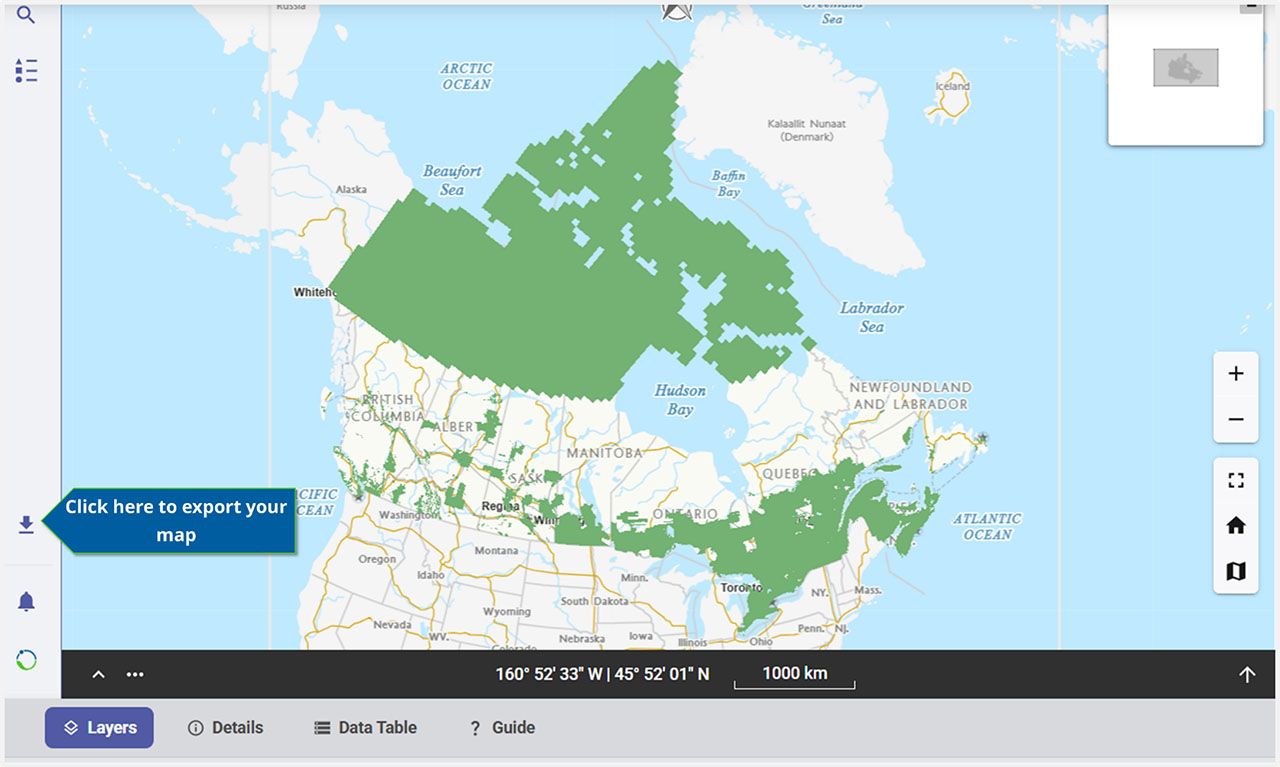
GEO.ca is committed to open dialogue and community building around location-based issues and topics that matter to you.
Share this page:
Canada Centre for Mapping and Earth Observation
Natural Resources Canada
Government of Canada
geo@nrcan-rncan.gc.ca
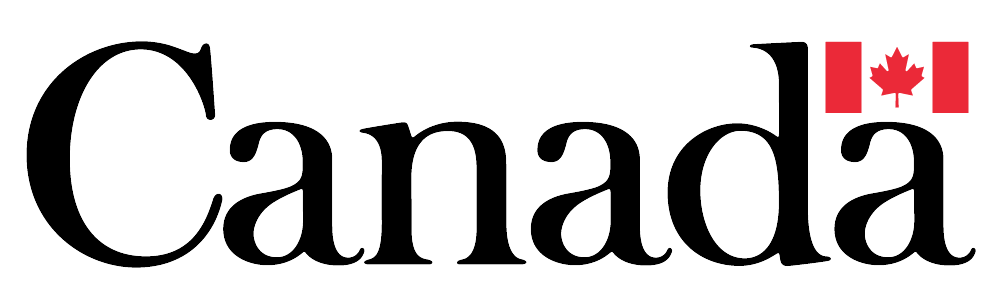
Terms and Conditions
Powered by GEO.ca, Copyright © 2025
GEO.ca is part of the Canadian Geospatial Data Infrastructure (CGDI)